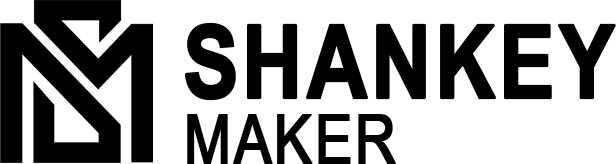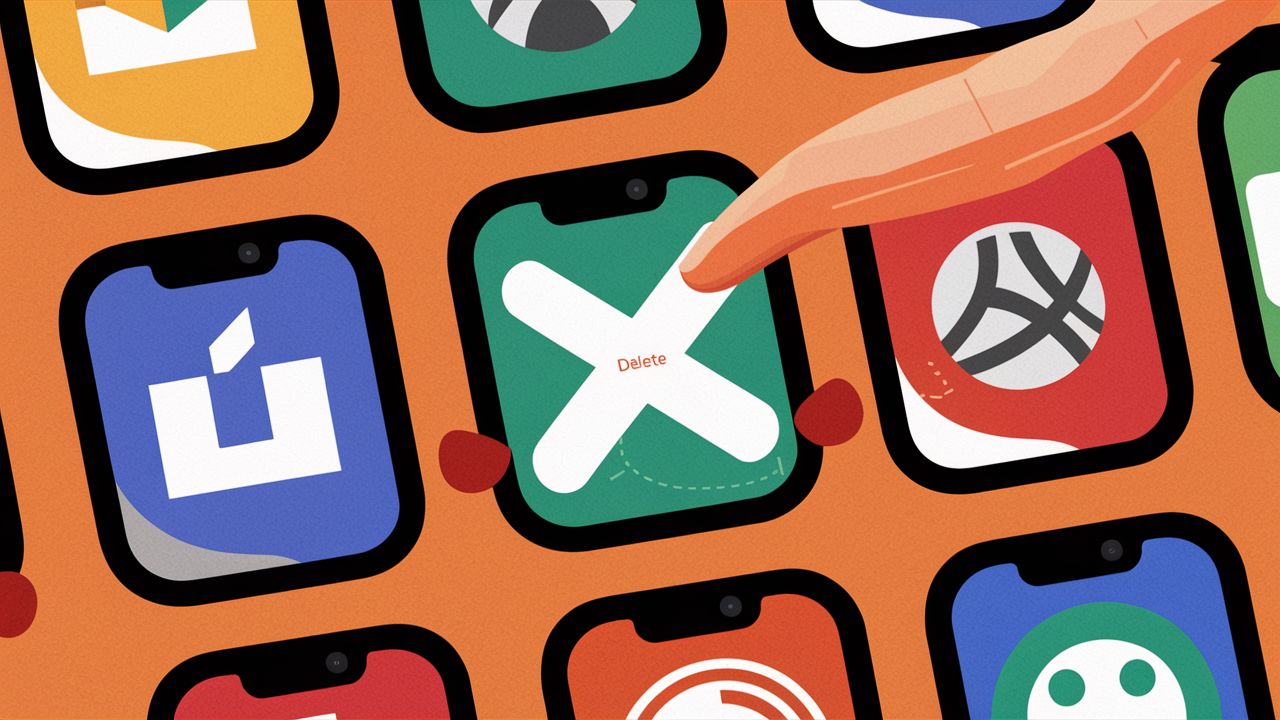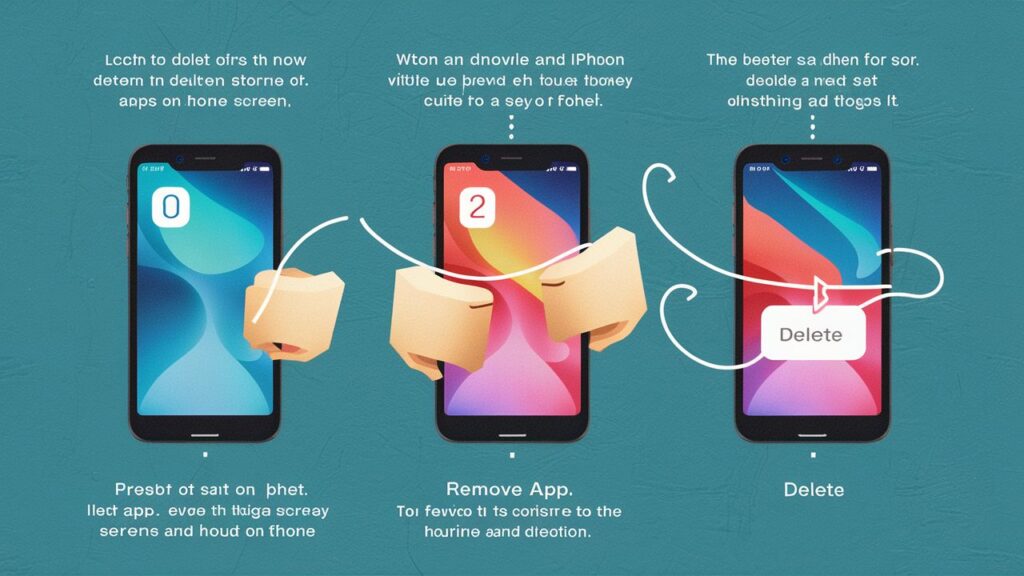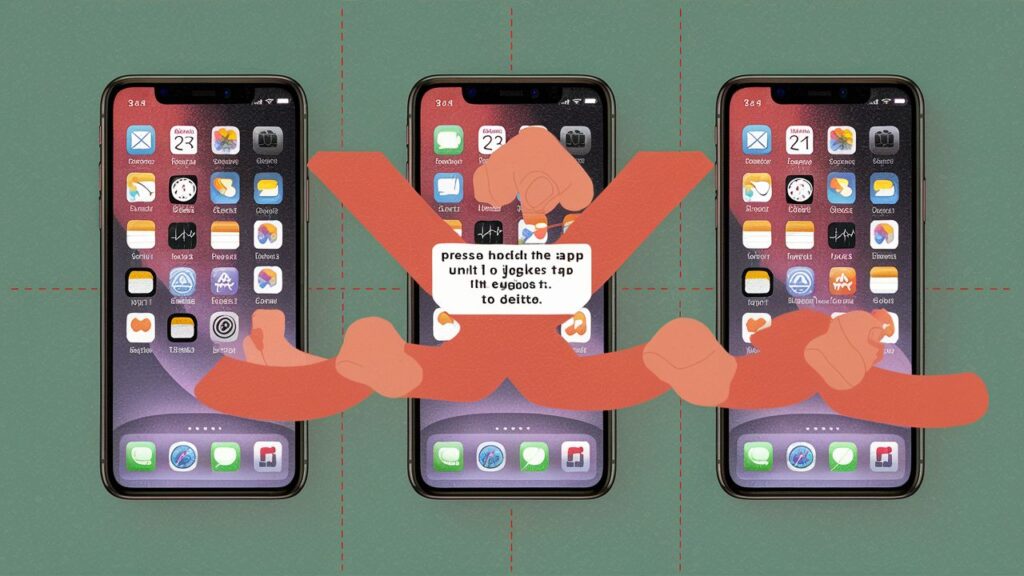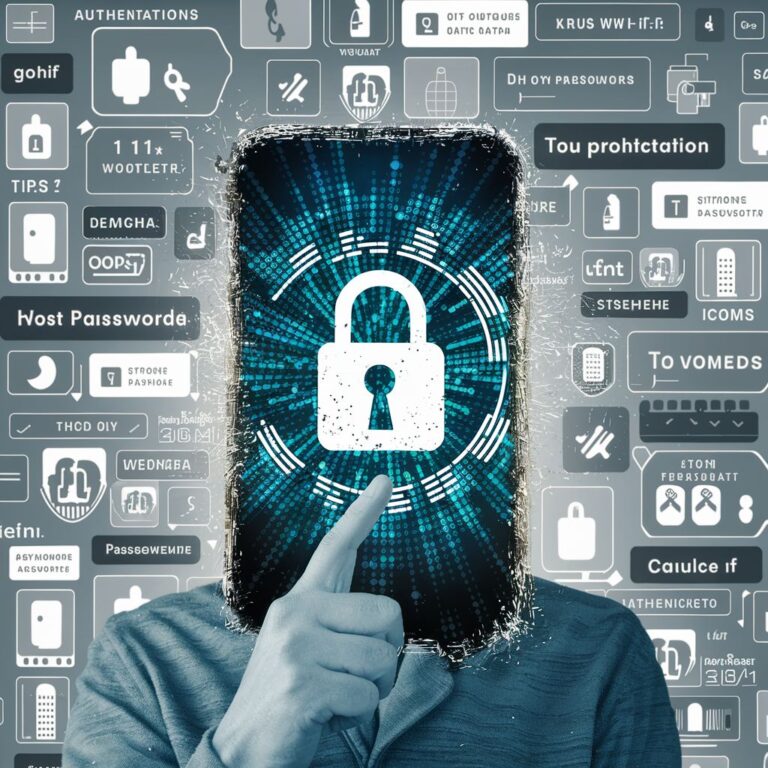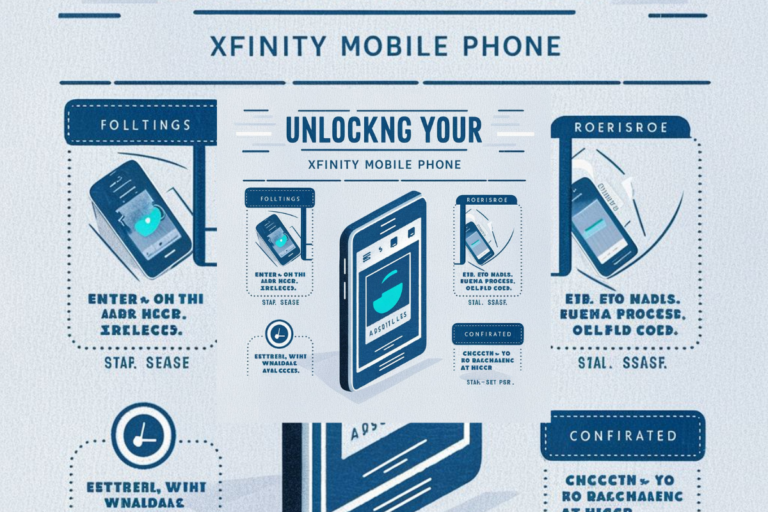How to Delete Apps on iPhone: A Step-by-Step Guide
Managing apps on your iPhone is crucial for optimizing its performance and maximizing available storage space. One essential aspect of app management is knowing how to delete apps on iPhones efficiently. Removing unnecessary or unused apps can streamline your device’s functionality and enhance its overall performance. In this guide, we’ll walk you through the step-by-step process of deleting apps on your iPhone, ensuring you can keep your device organized and running smoothly. Whether you’re looking to free up storage space or declutter your home screen, mastering the art of app deletion is a valuable skill for any iPhone user.
Why Delete Apps on iPhone?
Deleting apps on your iPhone offers numerous benefits that contribute to a smoother and more efficient device experience
Freeing up Storage Space: Over time, apps accumulate data, cache files, and other resources that can consume a significant amount of storage space on your iPhone. By deleting unnecessary apps, you can reclaim valuable storage space for storing photos, videos, music, and other essential content.
Improving Device Performance: A cluttered iPhone with too many apps running in the background can lead to decreased performance, slower response times, and even occasional crashes. Removing unused apps helps streamline your device’s operation, resulting in faster app launches, smoother navigation, and overall improved performance.
Enhancing Battery Life: Some apps may continue to run processes in the background, draining your iPhone’s battery even when you’re not actively using them. Deleting these apps can help conserve battery life and prolong the time between charges, ensuring that your device remains powered throughout the day.
Reducing Distractions: Having too many apps installed on your iPhone can lead to distraction and reduced productivity. By removing unnecessary apps, you can declutter your home screen and focus on the apps that matter most to you, minimizing distractions and improving your overall digital well-being.
Optimizing iPhone Usage: Effective app management is essential for optimizing your iPhone’s usage and ensuring that it remains responsive and efficient. Regularly reviewing and deleting apps allows you to maintain a well-organized device that aligns with your preferences and needs, enhancing your overall user experience.
In summary, deleting apps on your iPhone is a proactive step towards optimizing its performance, maximizing storage space, and enhancing your overall user experience. By regularly managing your apps and removing unnecessary ones, you can ensure that your iPhone remains fast, responsive, and tailored to your individual preferences and usage habits.
Understanding the App Deletion Process
Deleting apps on an iPhone is a straightforward process that can be accomplished using several methods
From the Home Screen: The most common method involves deleting apps directly from the home screen.
- To do this, simply locate the app icon you want to delete on your home screen.
- Press and hold the app icon until all the icons start shaking, and an “X” appears in the corner of each app icon.
- Tap the “X” on the app you want to delete, then confirm the deletion when prompted.
- From the Settings Menu: Another method for deleting apps involves accessing the Settings menu on your iPhone.
- Open the Settings app and scroll down to find the “General” option.
- Tap on “General” and then select “iPhone Storage” (or “iPad Storage” depending on your device).
- A list of installed apps will appear, showing the storage usage for each app.
- Tap on the app you want to delete, then tap “Delete App” and confirm the deletion when prompted.
- Using iTunes: If you prefer to manage your apps through iTunes on your computer, you can delete apps from there as well.
- Connect your iPhone to your computer and open iTunes.
- Select your device within iTunes, then navigate to the “Apps” tab.
- Find the app you want to delete from the list of installed apps.
- Click the “Remove” button next to the app, then sync your iPhone to apply the changes.
Regardless of the method you choose, deleting an app from your iPhone removes the app and its associated data from your device.
However, keep in mind that some apps may have associated data stored in iCloud or other cloud services, which may not be deleted automatically. Additionally, some pre-installed apps (often referred to as “stock” apps) cannot be deleted, but you can hide them from view on your home screen.
By understanding these different methods for deleting apps on your iPhone, you can choose the one that best fits your preferences and workflow, allowing you to efficiently manage your device’s app ecosystem and optimize its performance.
Step-by-Step Guide: How to Delete Apps on iPhone
Method 1: From the Home Screen
Locate the app you want to delete: Navigate to the home screen of your iPhone and find the app you wish to remove.
Press and hold the app icon: Press and hold your finger on the app icon until all the app icons on the screen start shaking. This indicates that you’ve entered editing mode.
Tap the “Delete App” option: Once the icons are shaking, you’ll notice a small “X” icon appearing at the top left corner of the app icons. Tap on the “X” icon of the app you want to delete.
Confirm the deletion when prompted: A confirmation pop-up will appear asking if you want to delete the app and all of its data. Tap “Delete” to confirm and remove the app from your iPhone.
Method 2: Settings Menu
Open the Settings app: Locate the Settings app icon on your iPhone’s home screen and tap to open it.
Navigate to “General”: Scroll down the Settings menu and select the “General” option.
Access “iPhone Storage” or “iPad Storage”: Tap on “iPhone Storage” or “iPad Storage,” depending on the device you’re using.
Select the App to Delete: You’ll see a list of installed apps and their corresponding storage usage. Find the app you want to delete from the list.
Tap “Delete App” and confirm: Tap on the app you wish to remove, then tap on the “Delete App” option. Confirm the deletion when prompted by tapping “Delete.”
Method 3: Using iTunes
Connect your iPhone to your computer: Use a USB cable to connect your iPhone to your computer, then open iTunes.
Select your device within iTunes: Once iTunes recognizes your device, click on the iPhone or iPad icon located near the top left corner of the iTunes window.
Navigate to the “Apps” Tab: In the sidebar, select the “Apps” tab to view a list of apps installed on your device.
Find the App to Delete: Scroll through the list of apps to find the one you want to delete.
Click the “Remove” Button: Next to the app you wish to delete, click the “Remove” button.
Sync your iPhone: After removing the app, click the “Apply” or “Sync” button in iTunes to sync your changes to your iPhone.
By following these step-by-step instructions, you can easily delete apps from your iPhone using different methods, depending on your preference and convenience.
Best Practices for App Management
Efficiently managing apps on your iPhone can greatly enhance your device’s performance and user experience. Here are some best practices to consider
Regular App Clean-Up: Periodically review the apps installed on your iPhone and identify those that you no longer use or need. Delete these apps to free up storage space and declutter your device’s home screen.
Organize Apps into Folders: Group similar apps together into folders to create a more organized and streamlined home screen. This makes it easier to locate and access your apps, reducing clutter and improving navigation.
Utilize Cloud Storage: Take advantage of cloud storage services, such as iCloud or Google Drive, to store photos, videos, documents, and other files. Offloading data to the cloud helps optimize storage space on your iPhone and ensures that your important files are accessible from anywhere.
Offload Unused Apps: Enable the “Offload Unused Apps” feature in your iPhone settings to automatically remove apps that you haven’t used in a while. This feature preserves app data while reclaiming storage space, allowing you to reinstall apps when needed.
Regular Software Updates: Keep your iPhone’s operating system and apps up to date by installing the latest software updates. Updates often include performance improvements, bug fixes, and security enhancements that can enhance your device’s overall functionality.

Conclusion
In conclusion, effectively managing apps on your iPhone is essential for maintaining an optimized user experience. By regularly deleting unused apps, organizing your apps into folders, and utilizing cloud storage, you can free up storage space, improve device performance, and streamline your iPhone usage.
App deletion is a proactive step towards optimizing your iPhone experience, ensuring that your device remains fast, responsive, and tailored to your needs. We encourage you to implement the outlined steps for effective app management, enabling you to get the most out of your iPhone while minimizing clutter and maximizing efficiency.