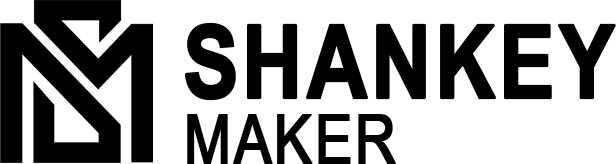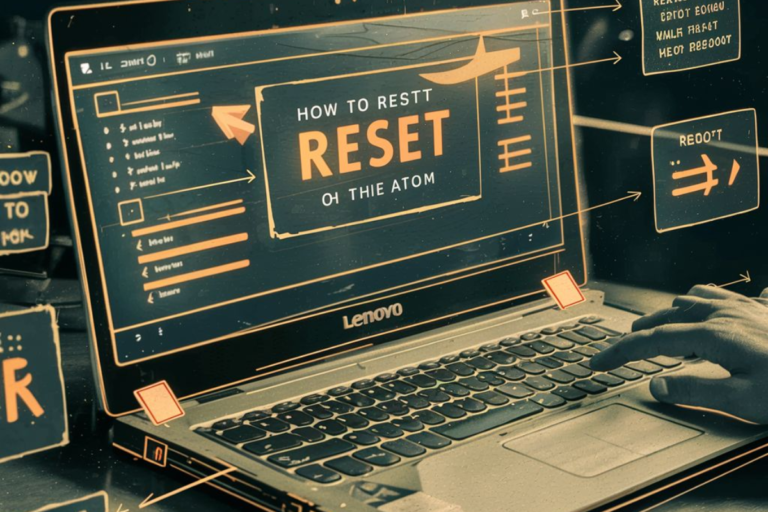Laptop Security 101: Tips & Best Practices to Protect Your Data & Privacy
Importance of Laptop Security in Safeguarding Personal and Sensitive Data
Laptop security 101 is paramount in today’s digital age, where laptops store a vast amount of personal and sensitive data. From financial records and personal documents to login credentials and private communications, laptops often contain a treasure trove of information that must be protected from unauthorized access and malicious threats.
Without proper security measures in place, laptops are vulnerable to a range of threats, including malware infections, data breaches, and identity theft. A single security lapse can result in devastating consequences, such as financial loss, reputational damage, and compromise of personal privacy.
Moreover, laptops are highly portable devices, making them susceptible to physical theft or loss. Without adequate protection, stolen or lost laptops can lead to the exposure of sensitive data and potential exploitation by malicious actors.
Laptop Security 101
Therefore, implementing robust laptop security measures is essential to safeguard personal and sensitive data. By encrypting data, using strong passwords, keeping software up to date, and practicing safe browsing habits, individuals can mitigate the risk of unauthorized access and protect their privacy and confidential information.
Ultimately, prioritizing laptop security not only protects individuals and their data but also preserves trust and confidence in digital technologies, ensuring a safer and more secure computing environment for everyone.
Overview of Common Security Threats Targeting Laptops
Laptops are prime targets for various security threats that aim to compromise personal data, disrupt operations, or gain unauthorized access. Understanding these threats is crucial for implementing effective security measures. Here are three common threats:
- Malware
– Malicious software, or malware, encompasses a wide range of threats such as viruses, worms, trojans, and ransomware.
– Malware can infiltrate laptops through infected email attachments, malicious websites, or compromised software.
– Once installed, malware can steal sensitive information, corrupt files, or lock users out of their systems until a ransom is paid.
- Phishing Attacks
– Phishing attacks involve fraudulent attempts to obtain sensitive information, such as login credentials, credit card numbers, or personal data, by impersonating legitimate entities.
– Phishing emails, websites, or messages often appear authentic and lure unsuspecting users into disclosing their information.
– Phishing attacks can lead to identity theft, financial fraud, or unauthorized access to sensitive accounts.
- Physical Theft
– Physical theft poses a significant threat to laptop security, especially for portable devices that are easily stolen or lost.
– Thieves can steal laptops from homes, offices, or public places, gaining access to sensitive data stored on the device.
– Physical theft compromises both the confidentiality and integrity of data and may lead to privacy breaches or unauthorized access to personal information.

Password Protection
In Laptop Security 101, password protection is a fundamental aspect of safeguarding sensitive data. Here’s a closer look at its importance and best practices:
-
Importance of Strong Passwords
– Strong passwords are essential for preventing unauthorized access to laptops and protecting sensitive information.
– A strong password should be complex, unique, and difficult to guess, incorporating a mix of uppercase and lowercase letters, numbers, and special characters. strong passwords should be complex, unique, and difficult to guess, incorporating a mix of uppercase and lowercase letters, numbers, and special characters.
– Weak passwords are susceptible to brute force attacks, where hackers systematically guess passwords until they find the correct one.
- Tips for Creating and Managing Secure Passwords
– Avoid using easily guessable passwords such as “password,” “123456,” or common words and phrases.
– Create unique passwords for each online account or device to prevent unauthorized access if one password is compromised.
– Consider using passphrases, which are longer and easier to remember than traditional passwords but offer greater security.
– Regularly update passwords and avoid reusing old passwords to minimize the risk of compromise.
- Introduction to Password Managers
– Password managers are tools that securely store and manage passwords for various accounts and devices.
– Password managers generate strong, random passwords for each account and automatically fill them in when needed.
– By centralizing password management, password managers simplify the process of maintaining secure passwords and reduce the risk of password-related security incidents.
Implementing strong password practices and utilizing password managers are critical steps in protecting laptops and sensitive data from unauthorized access and security breaches.
Encryption
Encryption is a crucial security measure that protects data stored on laptops from unauthorized access or theft. One of the most effective forms of encryption for laptops is disk encryption. Here’s an overview of disk encryption and its role in safeguarding data:
- Disk Encryption
– Disk encryption is a method of encoding data on a laptop’s hard drive or storage device so that only authorized users with the decryption key can access the information.
– It ensures that even if a laptop is lost, stolen, or accessed by unauthorized individuals, the data remains inaccessible and protected.
- Role in Protecting Data
– Disk encryption plays a critical role in protecting sensitive data stored on laptops, including personal files, financial records, and confidential documents.
– By encrypting the entire disk or specific partitions, disk encryption prevents unauthorized users from accessing the data, even if they gain physical access to the device.
- Enabling and Configuring Encryption Settings
– Different operating systems offer built-in encryption features that allow users to enable and configure disk encryption settings.
– For Windows laptops, BitLocker is a built-in encryption tool that encrypts the entire disk or specific volumes. Users can enable BitLocker and configure encryption settings through the Control Panel or Settings menu.
– On macOS laptops, FileVault provides full-disk encryption to protect data. Users can enable FileVault and customize encryption settings through the Security & Privacy preferences pane in System Preferences.
– Linux users can utilize encryption tools like dm-crypt or LUKS (Linux Unified Key Setup) for disk encryption. These tools offer flexible encryption options and can be configured during the installation process or manually using command-line utilities.
Enabling and configuring disk encryption is essential for ensuring the security of data stored on laptops. By encrypting the disk, users can protect their sensitive information from unauthorized access, mitigate the risk of data breaches, and comply with security best practices and regulations. Implementing disk encryption should be a fundamental aspect of laptop security 101 to safeguard personal and sensitive data.

Antivirus and Antimalware
Antivirus and antimalware software play a critical role in protecting laptops from malicious threats. Here’s an overview of their significance and recommendations for ensuring effective protection:
- Overview
– Antivirus and antimalware software are designed to detect, prevent, and remove malicious software, including viruses, worms, trojans, and spyware.
– These security programs continuously monitor the laptop for suspicious activity, scan files and applications for known malware signatures, and quarantine or remove any detected threats.
- Role in Detecting and Removing Threats
– Antivirus software detects and removes viruses and other malware that may infect the laptop through various means, such as email attachments, downloads, or malicious websites.
– Antimalware software provides additional protection by identifying and neutralizing a broader range of threats, including adware, ransomware, and potentially unwanted programs (PUPs).
- Recommendations and Best Practices
– Choose reputable antivirus and antimalware software from trusted vendors known for their effectiveness in detecting and removing malware.
– Keep security software up to date by enabling automatic updates to ensure protection against the latest threats and vulnerabilities.
– Perform regular scans of the laptop to check for malware infections and schedule automated scans to run at specified intervals.
– Enable real-time protection features to continuously monitor the laptop for threats and provide proactive defense against malware.
Secure Wi-Fi Connection
Securing Wi-Fi connections is essential for protecting laptops from unauthorized access and data interception. Here are some tips and recommendations for ensuring a secure Wi-Fi connection:
- Tips for Securing Wi-Fi Connections
– Use strong encryption protocols such as WPA3 (Wi-Fi Protected Access 3) or WPA2 (Wi-Fi Protected Access 2) to encrypt data transmitted over Wi-Fi networks.
– Change the default administrator password and network SSID (Service Set Identifier) to prevent unauthorized access to the Wi-Fi router or access point.
– Disable WPS (Wi-Fi Protected Setup) and guest network features if they are not needed to minimize security risks.
- Introduction to Virtual Private Networks (VPNs)
– Virtual Private Networks (VPNs) encrypt internet traffic and route it through secure servers, protecting data from interception by malicious actors or eavesdroppers.
– Use a reputable VPN service when connecting to public Wi-Fi networks to ensure privacy and security, especially when accessing sensitive information or conducting online transactions.

By implementing these security measures, users can enhance the laptop security 101 and protect their data and privacy from various threats and vulnerabilities.